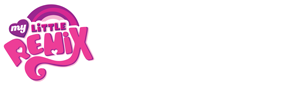Hi guys. I'm looking to build a new computer, and I want to start making music. Before I do that, I need to decide on parts, and one part I need to worry about will be a sound card. Two sound cards that I've gotten my eye on are the M-Audio Fast Track (Pro) and the ASUS Essence Xonar STX. I want something good for music making that will last me for a long time, but something not too expensive. Any help? $200 sounds like the top of my budget for a sound card, but I may be willing to go a little above that, if there are any other suggestions. Right now I'm really considering the Fast Track Pro.
Thanks for the help!
/)
Soundcard
13 posts
• Page 1 of 1
Re: Soundcard
http://www.musiciansfriend.com/pro-audio/lexicon-alpha-usb-desktop-recording-studio
For 55 dollars the lexicon alpha is hard to beat... low latency and has 2 balanced trs outs. The only problem is that its software is kinda old and hard to work with. If you would like to spend more I heard that the focusrite scarlette is pretty good
http://www.amazon.com/Focusrite-2i2-USB-Recording-Interface/dp/B005OZE9SA/ref=pd_cp_MI_2
Although unless you aren't recording AD then it is kinda useless. Also the soundcard on your MOBO is pretty good and unless you want really really low latency or Balanced outputs then the standard soundcard's outs should be just fine.
For 55 dollars the lexicon alpha is hard to beat... low latency and has 2 balanced trs outs. The only problem is that its software is kinda old and hard to work with. If you would like to spend more I heard that the focusrite scarlette is pretty good
http://www.amazon.com/Focusrite-2i2-USB-Recording-Interface/dp/B005OZE9SA/ref=pd_cp_MI_2
Although unless you aren't recording AD then it is kinda useless. Also the soundcard on your MOBO is pretty good and unless you want really really low latency or Balanced outputs then the standard soundcard's outs should be just fine.
Music Stuff
Software:
Fruity Loops Studio 10
Ableton Live 8
Protools (Next Semester at School)
Hardware
Axiom 61 Gen 2
Microkorg
Tannoy Reveal 5a Monitor Speakers
Sennheiser HD 280
Cmoy BB v.2.03 (Headphone Amp)
Dance Music Manual Rick Snoman My best investment
Software:
Fruity Loops Studio 10
Ableton Live 8
Protools (Next Semester at School)
Hardware
Axiom 61 Gen 2
Microkorg
Tannoy Reveal 5a Monitor Speakers
Sennheiser HD 280
Cmoy BB v.2.03 (Headphone Amp)
Dance Music Manual Rick Snoman My best investment
-

Kromium - Posts: 67
- Joined: 28 Apr 2012 02:19
- Location: Sammamish, WA
Re: Soundcard
The sound card is not actually the most important when making music. 99.9% of all digital music is still 44.1 kHz / 16bit (...or less :/ ). That's the quality CDs support too. Most important is processor and RAM because these get used up first.
External soundcard doesn't feed on your processor, so Fast track may work well, but not if it's USB powered. Make sure it has it's own powersupply or your life will become very difficult!
(\
EDIT: Welcome to MLR!
External soundcard doesn't feed on your processor, so Fast track may work well, but not if it's USB powered. Make sure it has it's own powersupply or your life will become very difficult!
Watashig wrote:Thanks for the help!
/)
(\
EDIT: Welcome to MLR!
-

Sugarholik - Posts: 214
- Joined: 14 Jul 2011 15:11
- Location: Finland
- OS: Win 8/7
- Primary: Renoise
- Cutie Mark: Blank flank
Re: Soundcard
Yeah mike is right... You won't hear a difference unless you are REcording with a mic
Music Stuff
Software:
Fruity Loops Studio 10
Ableton Live 8
Protools (Next Semester at School)
Hardware
Axiom 61 Gen 2
Microkorg
Tannoy Reveal 5a Monitor Speakers
Sennheiser HD 280
Cmoy BB v.2.03 (Headphone Amp)
Dance Music Manual Rick Snoman My best investment
Software:
Fruity Loops Studio 10
Ableton Live 8
Protools (Next Semester at School)
Hardware
Axiom 61 Gen 2
Microkorg
Tannoy Reveal 5a Monitor Speakers
Sennheiser HD 280
Cmoy BB v.2.03 (Headphone Amp)
Dance Music Manual Rick Snoman My best investment
-

Kromium - Posts: 67
- Joined: 28 Apr 2012 02:19
- Location: Sammamish, WA
Re: Soundcard
Hm... Alright. I've done some additional research; some say the difference between integrated and soundcard are like Day and Night, whereas others say that there's no difference with their mediocre speakers. I have Cyber Acoustics Subwoofer Satellite System (CA-3602) for speakers and Sennheiser HD201s for headphones; neither are extremely great. I guess I'll stick with integrated and maybe pick up a Fast Track Pro if I get really, REALLY serious.
Also, I plan to use either FL or Ableton as my DAW. Would 8 gigs of RAM be enough? Or should I go for 16? I'll have an i5-2500k that I'll OC.
Sorry if I'm going off-topic, but thanks for the warm welcome
Also, I plan to use either FL or Ableton as my DAW. Would 8 gigs of RAM be enough? Or should I go for 16? I'll have an i5-2500k that I'll OC.
Sorry if I'm going off-topic, but thanks for the warm welcome
AKA "Wata"
-

Watashig - Posts: 189
- Joined: 21 Apr 2012 16:01
Re: Soundcard
Eight should be more than enough. I'm running 12GB on my tower and Ableton crashes LONG before I even use a quarter of it. Intel i5's a pretty good processor -- just remember to freeze your tracks (or bounce them) if you're doing computationally-heavy stuff.
I'd say if you have the money for it, get the Fast Track Pro right away so you don't buy an integrated soundcard and then end up spending even more money down the line.
I'd say if you have the money for it, get the Fast Track Pro right away so you don't buy an integrated soundcard and then end up spending even more money down the line.
-

Versilaryan - Posts: 453
- Joined: 03 Jul 2011 17:58
Re: Soundcard
Thanks for the fast response!
Oops. I don't mean an internal sound card; I mean an integrated/onboard mobo one. Sorry for that.
I'll go with 8 then. Thank you everyone for all the help! I think I'll be back once I've got my new computer set up.
Oops. I don't mean an internal sound card; I mean an integrated/onboard mobo one. Sorry for that.
I'll go with 8 then. Thank you everyone for all the help! I think I'll be back once I've got my new computer set up.
AKA "Wata"
-

Watashig - Posts: 189
- Joined: 21 Apr 2012 16:01
Re: Soundcard
I think this video will be somewhat relevant, its worth a watch
4thImpulse's Youtube
Intro to DJing --- Guide on giving feedback --- Most detailed frequency chart you will ever see
Intro to DJing --- Guide on giving feedback --- Most detailed frequency chart you will ever see
-

the4thImpulse - Posts: 1578
- Joined: 22 Feb 2012 17:10
- Location: Kelowna, B.C.
- Primary: Ableton Live 8
- Cutie Mark: Blank flank
Re: Soundcard
Oh, integrated. Okay. xD For some reason, I got that confused with internal.
Then definitely buy an external sound card. Integrated anything is guaranteed to be a piece of crap. Unless you have REALLY crappy speakers, which you don't, you will be able to hear the difference between an integrated sound card and a external one.
Then definitely buy an external sound card. Integrated anything is guaranteed to be a piece of crap. Unless you have REALLY crappy speakers, which you don't, you will be able to hear the difference between an integrated sound card and a external one.
-

Versilaryan - Posts: 453
- Joined: 03 Jul 2011 17:58
Re: Soundcard
Oh vespers is pretty cool!
Music Stuff
Software:
Fruity Loops Studio 10
Ableton Live 8
Protools (Next Semester at School)
Hardware
Axiom 61 Gen 2
Microkorg
Tannoy Reveal 5a Monitor Speakers
Sennheiser HD 280
Cmoy BB v.2.03 (Headphone Amp)
Dance Music Manual Rick Snoman My best investment
Software:
Fruity Loops Studio 10
Ableton Live 8
Protools (Next Semester at School)
Hardware
Axiom 61 Gen 2
Microkorg
Tannoy Reveal 5a Monitor Speakers
Sennheiser HD 280
Cmoy BB v.2.03 (Headphone Amp)
Dance Music Manual Rick Snoman My best investment
-

Kromium - Posts: 67
- Joined: 28 Apr 2012 02:19
- Location: Sammamish, WA
Re: Soundcard
Okay, so i'm getting really annoying cracks and pops while playing several tracks in Reaper. In fact i can mute all tracks except for one and i still get the noise (doesn't happen in Audacity by the way!). I've always had problems with the sound though. Those cracks are nothing new so the question is if my onboard sound is just too crappy.
I'm no computer nerd so what's up with those external cards? Do they work the same way like internal ones or do they only imrove the sound when recording? The audio interface i borrowed from a friend sure doesn't do anything else. I'd also like to improve the audio while playing games for example (YouTube is also completely broken soundwise at the moment; am i the only one with the problem?) but i wouldn't want to spend more than 50 euro/65 dollars.
I'd be glad if someone could help me because i'm completely incapable of making music right now and you guys sure know how horrible that is, right?
I'm no computer nerd so what's up with those external cards? Do they work the same way like internal ones or do they only imrove the sound when recording? The audio interface i borrowed from a friend sure doesn't do anything else. I'd also like to improve the audio while playing games for example (YouTube is also completely broken soundwise at the moment; am i the only one with the problem?) but i wouldn't want to spend more than 50 euro/65 dollars.
I'd be glad if someone could help me because i'm completely incapable of making music right now and you guys sure know how horrible that is, right?
Equestrian Beats: http://eqbeats.org/user/208
My soundcloud: http://soundcloud.com/gnarrkhaz
My YouTube channel: http://www.youtube.com/user/Gnarrkhaz?feature=mhee
My soundcloud: http://soundcloud.com/gnarrkhaz
My YouTube channel: http://www.youtube.com/user/Gnarrkhaz?feature=mhee
-

Gnarrkhaz - Posts: 236
- Joined: 24 Feb 2012 14:33
- Location: Germany
- OS: Windows 7
- Primary: Reaper
- Cutie Mark: white solid body guitar
Re: Soundcard
Find your sound driver's audio settings and increase the buffer. If that doesn't work, disable your audio driver and re-enable it. (If you're using Windows, right-click that little volume icon, click "Playback Devices", click in the window and make sure "Show Disabled Devices" is checked, then right-click your audio driver to disable/enable it.)
The reason it's probably working for Audacity is that Audacity defaults to your most basic audio drivers, while REAPER will default to your fanciest one. Assuming you have ASIO4ALL or something similar, if your buffer size isn't large enough, you'll get those crackles. Even if you aren't using fancy drivers (in which case, you really should download ASIO4ALL), REAPER probably lets you set things more precisely than Audacity, which might be causing the problems.
The biggest difference between an external and an internal sound card is that the external ones have far less interference from electronic activity happening inside your computer. And if you're using a laptop, chances are that an external sound card will be higher quality than the one that came with your computer. If you got a gaming laptop or something with a good sound card, then there's really no audible difference in sound quality as far as playback goes, unless you're an audiophile with really good speakers/headphones.
The trade-off is that internal sound cards use your computer's PCI connection, which is much faster than a USB or FireWire. I have heard of external sound cards that use PCI, though, so if that's a concern (and you're using a desktop), there's that option.
The reason it's probably working for Audacity is that Audacity defaults to your most basic audio drivers, while REAPER will default to your fanciest one. Assuming you have ASIO4ALL or something similar, if your buffer size isn't large enough, you'll get those crackles. Even if you aren't using fancy drivers (in which case, you really should download ASIO4ALL), REAPER probably lets you set things more precisely than Audacity, which might be causing the problems.
The biggest difference between an external and an internal sound card is that the external ones have far less interference from electronic activity happening inside your computer. And if you're using a laptop, chances are that an external sound card will be higher quality than the one that came with your computer. If you got a gaming laptop or something with a good sound card, then there's really no audible difference in sound quality as far as playback goes, unless you're an audiophile with really good speakers/headphones.
The trade-off is that internal sound cards use your computer's PCI connection, which is much faster than a USB or FireWire. I have heard of external sound cards that use PCI, though, so if that's a concern (and you're using a desktop), there's that option.
-

Versilaryan - Posts: 453
- Joined: 03 Jul 2011 17:58
Re: Soundcard
By the way: Thanks. Setting the buffer seemed to work. I'm using ASIO4All now.
Equestrian Beats: http://eqbeats.org/user/208
My soundcloud: http://soundcloud.com/gnarrkhaz
My YouTube channel: http://www.youtube.com/user/Gnarrkhaz?feature=mhee
My soundcloud: http://soundcloud.com/gnarrkhaz
My YouTube channel: http://www.youtube.com/user/Gnarrkhaz?feature=mhee
-

Gnarrkhaz - Posts: 236
- Joined: 24 Feb 2012 14:33
- Location: Germany
- OS: Windows 7
- Primary: Reaper
- Cutie Mark: white solid body guitar
13 posts
• Page 1 of 1
Who is online
Users browsing this forum: No registered users and 1 guest